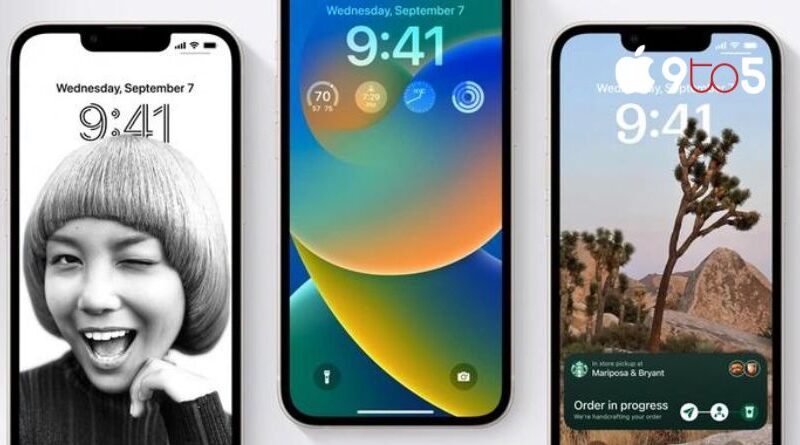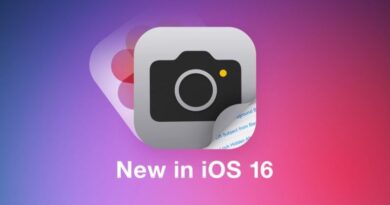How to see and retrieve deleted iPhone messages iOS 16
If you are sending messages quickly between applications or when working, walking, or performing another action that requires all of your attention, you may unintentionally delete a text message on your iPhone and need to retrieve it. If, like me, you occasionally mistakenly erase a message on your iPhone or iPad, you’ll be glad to know that there are a few different strategies you may use to help recover your iPhone text messages.
IOS 16
Apple introduced a new function with the introduction of iOS 16 in October 2022 that makes it relatively simple to recover any deleted iPhone texts for up to 30 to 40 days, and beyond that, from your iOS backups.
Before iOS 16 was introduced earlier this year, it was difficult to find or retrieve a single deleted text message or conversation on the Apple iOS operating system. If you don’t have iOS 16 loaded, it is still tough. If your iOS version is older than iOS 16, you should be aware that the approach requires a complete reinstall from a previous backup of your iPhone. There is other third-party software available for retrieving deleted iPhone messages, but it would be better to discuss these in a separate post as they all have different features, prices, and capabilities.
Apple states that you can only recover chats and messages you deleted during the last 30 to 40 days.
Thankfully, Apple listened to iPhone users and included a new feature to its most current iOS 16 mobile operating system that significantly simplifies the process of retrieving single messages or whole conversations that you may have unintentionally deleted from the Apple messaging app.
To retrieve deleted messages or conversations on iOS 16 from Apple, just use the techniques listed below as necessary.
IOS 16 – retrieve deleted message or conversation
- To begin, open the official Apple Messages application.
- Choose the Edit option from the menu in the top left corner of your Messages app. You don’t have any recoverable deleted texts if you have iOS 16 installed and don’t see this option. You must follow the steps below to restore deleted texts from a recent iOS backup after Apple keeps deleted messages on its servers for 30 days.
- Select the Show Recently Deleted option from the menu.
- Choose the texts you wish to extract.
- Click the Recover option in the lower right corner of the screen.
Additionally, Apple gives you the choice of completely deleting or recovering any of your previously deleted messages that haven’t been erased for more than 30 days.
After 30 days from a backup
Have a recent local backup of your iPhone taken if you still want to proceed, maybe when you most recently synced your phone with your laptop or PC. If you have set up an automated backup procedure to store your most important data to the Apple iCloud servers, there is a chance you might recover your lost iPhone texts.
We’ll start by going through how to recover lost texts from your iPhone using a local backup. Ask if you’re unsure if your machine has a local backup. An Apple Mac backup would typically be created if you connected your iPhone to iTunes or, in more recent macOS versions, utilized Finder to synchronize data between your iPhone and Mac through a cable.
You can restore your iPhone to a time when the message was still on it by utilizing this method. However, any new messages that you have received while the backup was made will be destroyed. If you’ve never connected an iPhone to a MacBook or desktop Mac computer. If you want to restore the message without completely reinstalling an old backup, use the third-party message recovery method described below.
- Connect your iPhone to your computer using a charging cable.
- On a newer Mac or MacBook running macOS Catalina or a later version, open the “Finder” software.
- On PCs or older Macs running macOS Mojave or an earlier version, open the Apple iTunes app.
- Select your iPhone from the list of options on the left.
- Confirm the creation date of the most recent backup.
- If the date is earlier than when you deleted the message, select Restore Backup (be aware that this will rollback your phone to that last backup, deleting everything you have installed or received since then).
There is a technique to recover a deleted iPhone message, I know it’s excessive. You’ll have to make the decision whether you want to go to such great measures for the sake of receiving just one message.
Using Apple iCloud backups
Once more, utilizing this method will remove any apps you may have installed or messages you may have received while the backup was generated and reset your iPhone to a previous backup date. Again, I apologies for being so tough, but you are the only one who can determine whether it is worth losing any data in order to recover that one message. If you’re prepared to proceed,
- Click Settings on your iPhone.
- Tap on the details of your Apple ID at the top of the Settings screen.
- Under iCloud, select Manage > Storage > Backups. This will give you a list of all your iCloud backups that are available.
- Select the iCloud backup you wish to install once more in order to restore the deleted message on your iPhone.
- Keep in mind that anything you got following the backup will be erased. (Use with great caution!)
- Reset your iPhone to its its settings (read our previous guide)
We strongly advocate starting automated or manual backups of your iOS device if you haven’t already. This will help you avoid future grief and make it much easier to update your device and recover deleted messages. Although it might not be much assistance this time, you will be prepared the next time you encounter difficulties or need to retrieve data or messages from your Apple devices.
Third-party applications
We highly urge that you begin backing up your iOS device immediately if you don’t already do so automatically or manually. This will save you a tonne of headache in the future, making it much easier to upgrade your device, and make it much simpler to retrieve deleted texts. You will be equipped the following time you encounter an issue or require data or a message recovery from your Apple devices. You might not get much use out of it this time.
Users of Apple phones who wish to know how to postpone the time a text message is delivered may find our straightforward instruction, which illustrates how to plan iPhone text messages to transmit later, to be of interest. We have created a brief guide that explains how to schedule iPhone text messages for delivery at a later time and provides a list of helpful apps. Continue reading if you want to discover more.