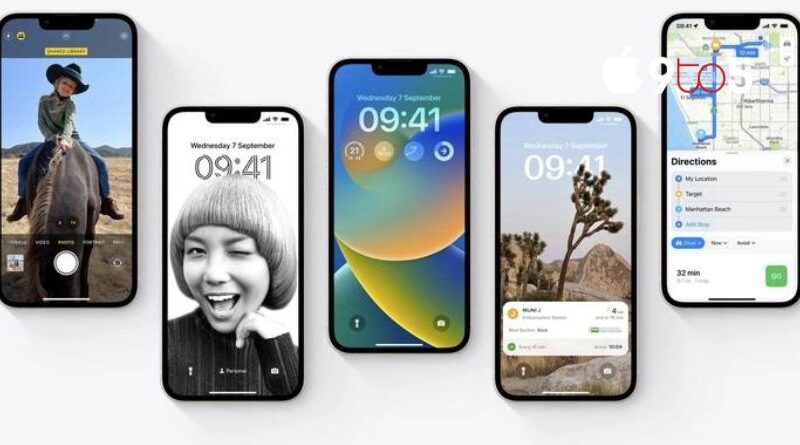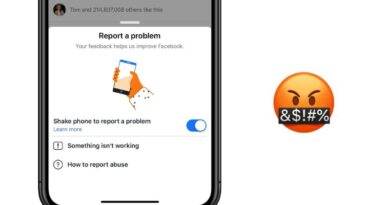How to delete Instagram messages on iOS and Android
You could occasionally use social networking websites to communicate with others and compose conversations or messages that you’d prefer forget about or, if feasible, entirely delete from your account. After using the Facebook-owned Instagram app, you may edit chats or delete Instagram messages. You might be pleased to hear that the Meta, previously Facebook, team responsible for developing the Instagram Direct app provides a straightforward method for you to erase a message.
Regardless of whether you are using iOS or Android, open the Instagram app on your phone or tablet, and then just follow the instructions below to remove your interactions and Instagram messages. If you wish to purge your account of those unwelcome interactions, this short post will show you how to delete your Instagram messages forever.
Delete Instagram conversations
- When using the Instagram app, tap the paper aeroplane or Messenger symbol in the upper right corner of your screen.
- You’ll receive a list of all the conversations you’ve had on Instagram as a result of this.
- On iOS and iPhone devices, just swipe left on the conversation you wish to delete from your feed.
- On an Android smartphone, tap and hold your finger down on the conversation or message you want to delete.
- After that, the software will ask you to touch Delete to confirm your decision.
Undesirable Instagram Chats and direct messages can be deleted, but they won’t reappear in your inbox. They will still be accessible to other Instagram users and conversation participants. Additionally, it’s crucial to remember that your data download file does not include any deleted or unsent conversations from your Instagram account.
How to delete Instagram messages
You might be able to delete or unsend a message you’ve sent using Instagram Direct by following the instructions below.
- Open the Instagram application, then press the feed icon in the top right corner of the display. A paper aeroplane or the Messenger sign is frequently used.
- Pick the Conversation containing the messages you wish to delete once more.
- Locate the message you wish to delete or return.
- To see the Unsend option, hold the message in your fingertip.
- Verify that you wish to stop sending the message when asked.
Even if you are deleting or rather unsending the message, keep in mind that other chat users may have already viewed it. Once you delete the Instagram message from your account, it will no longer be included in the conversation.
Unfortunately, Facebook, or more specifically Meta, does not provide a way to remove many chats or messages at once inside the Instagram software. As a result, you must repeat the aforementioned steps in order to delete a message or conversation from the software.
If you have a lot of messages or conversations to delete from Instagram Direct, there are third-party applications and services that can automate the process, but those are discussed in a different piece later. Searching for “automating tasks on your phone” now yields a number of recently released applications, albeit more are accessible for Android than iOS due to Apple’s strict terms and conditions, which forbid developers from doing particular activities from within their apps.