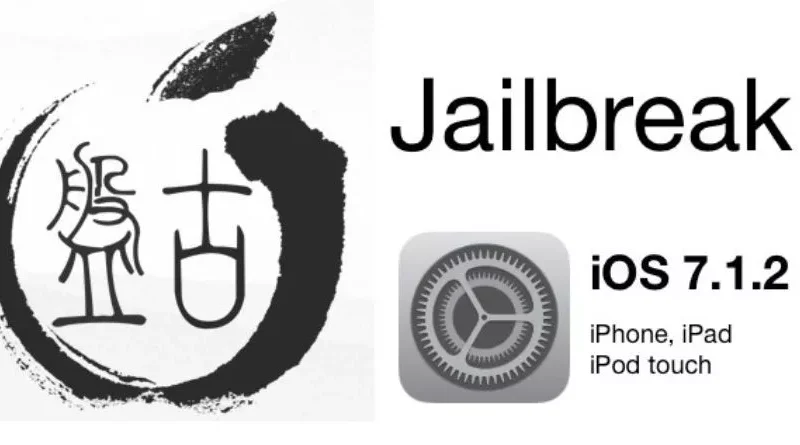iPhone 4/iOS 7.1.2 Jailbreak Tutorial (Working in 2022)
Do you take great pride in owning an iPhone 4 and iOS 7.1.2? This ancient gadget may have sentimental value, but its archaic software has probably caused frustrations. One source of dissatisfaction is being shut out of the large ecosystem of add-ons and mods available elsewhere. But don’t worry! In this in-depth blog article, we’ll dive into this issue and provide a solution that will allow you to get the most out of your iPhone 4 with iOS 7.1.2.
Our guide will show you how to jailbreak your iPhone 4, which is shorthand for getting unrestricted access to the iOS file system and bypassing Apple’s security measures. This will open up a world of possibilities by letting you install applications from third-party developers and modify the look and feel of your device.
Comprehending Jailbreaking
A. What is Jailbreaking?
Let’s have a firm grasp on what jailbreaking includes before we get into the process of unlocking your iPhone 4 on iOS 7.1.2. The term “jailbreaking” refers to the process of bypassing Apple’s security measures on iOS devices like iPhones and iPads. Doing so gives you access to the device’s file system, letting you add programs, changes, and alterations that aren’t found in the official App Store.
B. Benefits of Jailbreaking iPhone 4/iOS 7.1.2
There’s a lot you can do with a jailbroken iPhone 4 on iOS 7.1.2. Some of the benefits you may look forward to are as follows:
- One benefit of bypassing Apple’s limitations is the ability to install third-party apps, many of which provide functionality and features that are unavailable in the App Store. The possibilities for everything from office software to video game simulators to personalization settings are nearly endless.
- Optional Personalization: Bored with Apple’s default iOS user interface? The aesthetics of your smartphone, such as the icons, themes, wallpapers, and lock screen, may be altered after jailbreaking. The iPhone 4’s customization options allow you to express your sense of style and taste.
- Thirdly, sophisticated system customizations are available after jailbreaking that aren’t available on a standard iOS device. You may customize your iPhone 4 in a variety of ways, including the performance settings and the battery life.
C. Cautions and Potential Dangers
Jailbreaking your iPhone 4 on iOS 7.1.2 may be a thrilling adventure, but you should be aware of the hazards involved and proceed with care. Some essential considerations are as follows:
- Security Threats: By removing Apple’s safeguards, jailbreaking exposes your iPhone to potential malware. Unauthorized modifications and installations of software may put your device at risk. It’s important to be cautious while trying out third-party additions and only download from trusted sources.
- Second, if you jailbreak your iPhone 4, Apple will no longer support or guarantee your device. Apple will not provide support or repairs if you have problems with your hardware or software. However, if you return the device to its factory settings before contacting support, you may be able to have your warranty reinstated.
- Third, instability of the device, since jailbreaking requires making changes to the iPhone’s system files, which might cause the phone to crash without warning. Avoid stability concerns as much as possible by strictly adhering to the jailbreak guide’s instructions and using only approved modifications and apps.
After discussing what jailbreaking is and the potential consequences of doing so, we may move on to the most important pre-jailbreak procedures. The first step in unlocking the full power of your iPhone 4 running iOS 7.1.2 is making sure you have the right setup, creating a backup, and turning off iPhone Code Locator.
Also Read: New report details why Ted Lasso season 3 hasn’t been released yet
Preparing for the Jailbreak
A. Making Sure All the Necessary Conditions Are Met
Your iPhone 4 running iOS 7.1.2 must fulfill all requirements for the jailbreak method before you begin. Here’s what must be verified:
Make sure iOS 7.1.2 is installed on your iPhone 4, since the jailbreak method we’ll be discussing only works with this software. If you try to jailbreak an iOS version that isn’t supported, you may run into complications or have to start again.
Make sure your iPhone 4’s battery is fully charged before you begin the jailbreak procedure. If the battery dies during jailbreaking, the operation will be halted and the device may become inoperable.
B. Creating a Backup of Your Gadget
It is essential that you have a backup of your iPhone 4 before you begin the jailbreak process. It’s preferable to be cautious than sorry, even though the likelihood of data loss is low throughout the procedure. Having a backup in place assures that your data will be safe in the event of a device failure.
You may use iTunes to create a backup of your iPhone 4 by plugging it into your computer. Choose your gadget, go to its “Summary” page, and then hit “Back up Now.” After the backup is complete, you will have a secure duplicate of the information on your device.
C. Debilitating iPhone Code Locator
It is essential to turn off the iPhone Code Locator function, often known as Find My iPhone, before beginning the jailbreak procedure. If your device is misplaced or stolen, you may use this function to track it down and disable it remotely. However, it is essential to temporarily deactivate it since it might impede the jailbreak process.
If you want to turn off the “Find My iPhone” feature, you may do so by going to “Settings” on your iPhone 4, tapping on your Apple ID at the top, selecting “iCloud,” and then toggling off the feature. To proceed, you’ll need to enter the password for your Apple ID. After the jailbreak process is over, you must remember to turn on this function again.
After all the essential procedures have been done, you may begin the jailbreak process. In the next part, we’ll show you how to unlock the full power of your iPhone 4 running iOS 7.1.2 by hacking it. Listen in!
A Guide to Hacking Your Device
A. Obtaining the Required Software
Obtaining the required software tools is the first step in the jailbreak procedure. Pangu, a trusted and popular jailbreak tool, will be our main tool of choice. You may get the version of Pangu that works with your computer’s operating system by going to the website for the program.
B. Linking Your iPhone 4 to Your Laptop
Use the USB cord to link your iPhone 4 to your computer. Verify that iTunes is present on your computer and that your device is recognized by it. If your iPhone 4 asks you to, you may put your faith in its built-in computer and connect without any problems.
C. Activating DFU Mode on Your Device
To successfully jailbreak your iPhone 4, you must put it into DFU (Device Firmware Update) mode. To successfully jailbreak your smartphone, you must first put it into DFU mode so that you may have more access to the firmware. DFU mode may be activated by following these steps:
- First, use the USB cord to link your iPhone 4 to your computer.
- After the “Slide to Power Off” slider displays, you may turn off your smartphone by pushing and holding the Power button.
- To turn off your iPhone 4, just slide it. To do this, turn off your smartphone by pressing and holding the Power and Home buttons at the same time for 10 seconds.
- Release the Power button after 10 seconds, then keep holding the Home button for another 5-10 seconds.
Your iPhone 4 should now be in DFU mode and ready to be jailbroken if the screen has remained black throughout the procedure.
Also Read: Osmose Technology: How Does It work? Everything About This Company
D. Begin the Process of Jailbreaking
Your iPhone 4 is now ready to be jailbroken since it is in DFU mode. To begin the jailbreak process, run the Pangu program on your computer and follow the prompts. In some cases, you’ll need to acknowledge instructions and click buttons while in others, the program will automatically recognize your device. To successfully jailbreak, you will need to be patient and follow the steps closely.
It’s typical for your iPhone 4 to restart many times throughout the jailbreak process. To avoid problems, don’t turn off your device or interrupt the procedure. After completing the jailbreak procedure, your iPhone 4 will restart and be available for use.
E. Cydia Installation, the First Step Towards Personalization
When you jailbreak your iPhone 4, a new software named Cydia will become available to you. The Cydia package manager provides access to thousands of jailbreak-only tweaks, customizations, and applications. It enables modifications and features that are unavailable on a “stock” iOS device.
Turn on your jailbroken iPhone 4 and let Cydia set itself up automatically. Cydia needs time to update its package list and create its repository, so please be patient. After setup is done, your iPhone 4 with iOS 7.1.2 is ready for exploration and the installation of customizations and applications.
In the second part of this blog article, we’ll discuss what you can do with a jailbroken iPhone 4 and the advantages you’ll get. Prepare to increase your gadget’s functionality and customize its appearance with the use of key jailbreak modifications and software.
Possibilities and Opportunities, Part V
A. Learning about Necessary Jailbreak Mods and Applications
With your jailbroken iPhone 4, you now have access to a wide range of mods and applications that can enhance your device’s functionality and user experience. From performance tweaks to customization options, there’s something for everyone. We will explore some of the must-have mods and apps that can take your iPhone 4 to the next level.
B. Altering the Look of Your Gadget
Getting sick of the same old user interface? If you jailbreak your iPhone 4, you may alter its appearance in several ways. We’ll go through how to personalize your gadget by applying a custom theme, replacing the stock icons, and more.
C. Adding More Features with Complex Configurations
If you jailbreak your iPhone 4, you can install third-party apps that expand the phone’s functionality in ways that Apple doesn’t provide by default. We will go into sophisticated settings and configurations, such as system-wide ad-blockers, superior file managers, and automation utilities that may improve your device’s performance.
Common Concerns and Queries
A. Frequent Problems and Solutions
If you’re jailbreaking an iPhone 4 on iOS 7.1.2, you could run across a few recurring problems along the way. If you run into any difficulties along the road, here are some common issues and how to fix them:
- If your device freezes or crashes often after jailbreaking, it may be the result of a conflict between two or more of the changes you have made. The first step in fixing this is to remove any newly installed changes or to manually troubleshoot the problematic ones. Cydia also provides crash log analysis tools that may be used to determine the root of crashes.
- Second, there may be compatibility concerns with certain applications, even though a jailbroken device should be able to run the vast majority of App Store apps without a hitch. If you’re having trouble with a certain app, you may look for a different version or a version optimized for jailbreaking in the Cydia store.
B. Making Sure Jailbroken Applications Work Properly
Sometimes, even after installing an app from Cydia on a jailbroken device, it won’t work properly. To help things go smoothly, consider these suggestions:
- First, always use the most recent versions of jailbreaking software, since updates often solve bugs and enhance compatibility. Maintain an up-to-date jailbreak tool by checking for updates often.
- Make sure it works with your iPhone 4 model and iOS version before installing any jailbreak tweaks or apps. To verify compatibility and prevent any difficulties, check user reviews, developer notes, and internet forums.
C. Putting It Back to Factory Settings
You may uninstall the jailbreak from your iPhone 4 running iOS 7.1.2 by returning it to factory settings if you change your mind. Just do what I say:
- Launch iTunes and sync your iPhone 4 to your PC.
- Pick your gadget on iTunes.
- Select the “Restore iPhone” option from the “Summary” menu.
- Fourth, verify the restoration, and then proceed with the on-screen prompts.
- Your jailbroken iPhone 4 will be restored to its factory settings using the original iOS version.
Keep in mind that any jailbreak-related customizations, modifications, and applications will be lost if you choose to restore your device to its factory settings. Be cautious to make a copy of any irreplaceable files before beginning the restoration process.
These frequently asked questions and their answers will help you deal with any problems you may encounter during jailbreaking. If you keep yourself well-informed and ready, you’ll be able to handle anything that comes your way.
Also Read: Prodeg – Know Everything about Prodeg Consulting Management Firm
Conclusion
To sum up, there is a vast array of advantages to jailbreaking your iPhone 4 on iOS 7.1.2. By removing Apple’s limitations, you may use any software you choose and make complex adjustments to your machine. The iPhone 4 is highly modifiable, allowing you to create a smartphone that is your own.
In this detailed tutorial, we’ve given you everything you need to know to jailbreak your iPhone 4. You now know necessary to unlock the full potential of your iPhone 4/iOS 7.1.2, from comprehending the idea of jailbreaking to prepping your device, navigating the jailbreak procedure, and exploring the wide selection of modifications and apps.
Accept the independence that jailbreaking affords you. Find out what you can do, make it your own, and upgrade the capabilities of your gadget. Please take reasonable precautions, read and follow all instructions, and be aware of the possible dangers before proceeding.
FAQs
Is jailbreaking legal?
In many nations, including the United States, jailbreaking is perfectly legal. It’s worth noting, however, that local regulations may affect the legitimacy of such actions. Before attempting a jailbreak, you should always research the relevant rules and regulations in your area.
Will jailbreaking void my warranty?
The warranty on your iPhone 4 will be voided if you jailbreak it. Jailbroken iOS devices are not supported or serviced by Apple in any way. However, in most cases, you may restore your device to factory settings without contacting support first.
Can I reverse the jailbreak and restore my device to its original state?
The jailbreak may be removed from an iPhone 4 by resetting it to factory settings via iTunes. This will until your iPhone and restore it to its factory settings on the current iOS. Restoring will delete everything on your device, so make sure you have a backup before you start.
Are there any risks involved in jailbreaking?
There are dangers associated with jailbreaking. If you install third-party programs or changes without verifying their legitimacy, your device may be left vulnerable to cyberattacks. Furthermore, unstable or crashed devices may result from incompatible tweaks or changes. Always use care, do your homework, and avoid installing anything from an unknown source.
Will jailbreaking slow down my iPhone 4?
No guarantee jailbreaking your iPhone 4 will improve performance. However, alterations and modifications that aren’t well-optimized or compatible might affect performance. Before installing a tweak, make sure it is compatible with your iOS device and version.