How to Reset AirPods and AirPods Pro
There is a reset button on Apple’s original AirPods, AirPods 2, AirPods 3, and AirPods Pro that takes them back to their default settings. This might be useful if you’re passing the wireless earbuds on to someone else or if you’re experiencing any issues with them.
How to Reset AirPods and AirPods Pro
- Close the cover after placing your AirPods inside the case.
- After waiting for 30 seconds, lift the lid.
- Go to Settings -> Bluetooth on your iOS device, then hit the circular I symbol next to your AirPods.
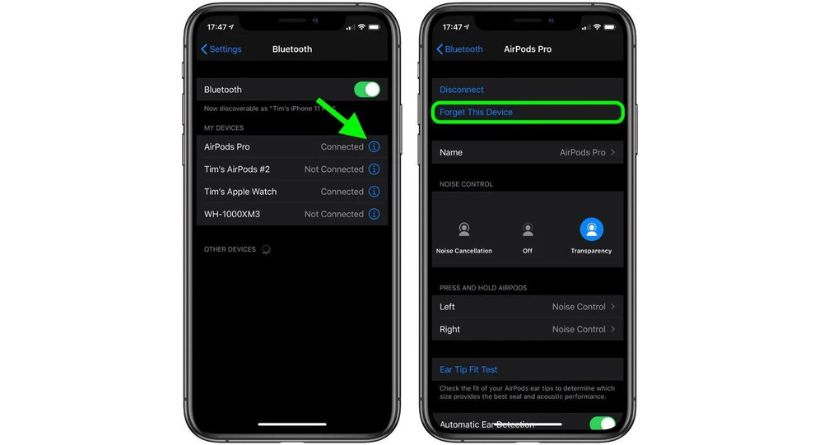
- To confirm, press Forget This Device one again.
- Press and hold the button on the rear of the AirPods case for roughly 15 seconds with the lid open until you see the status light blinking amber. The status light is located within the case between the AirPods if you can only charge your AirPods case via a cable connection. The status light is located on the front of the case if you are using AirPods Pro or an AirPods case that wirelessly charges your AirPods.

- Place your AirPods near your smartphone with the case lid open, then reconnect them by following the on-screen instructions.
There are no more details to add. Keep in mind that after being reset, the AirPods will no longer recognize any of the devices connected to your iCloud account. Just like the first time you used them, the setup procedure will begin when you open the AirPods case close to an iOS device.




