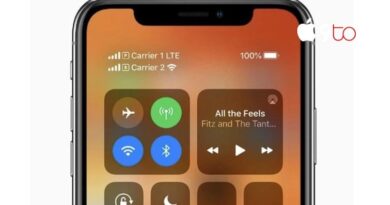How To Transfer WhatsApp from Android To iPhone 14 (Full Guide)
There are no restrictions using the messaging app WhatsApp. There are billions of users of WhatsApp every day. The myriad unique chats, images, videos, and other data that WhatsApp holds should never be lost. When you obtain a new phone, WhatsApp will likely be the first app you want to transfer. You have thus arrived to the right place if you recently purchased an iPhone 14 and are now looking for information on how to transfer WhatsApp from an Android smartphone to an iPhone 14. Here, the finest methods for transferring WhatsApp from Android to iPhone are thoroughly discussed. Therefore, let’s get going right now!
How to Transfer WhatsApp from Android to iPhone 14 without Erasing Data
Transferring WhatsApp from Android and iPhone is challenging due to the differences in their operating systems. However, one software provides the quickest, most straightforward way to move WhatsApp from Android to iPhone. It is called Tenorshare iCareFone Transfer.
The powerful and savvy iCareFone Transfer application allows you to transfer WhatsApp from an Android handset to an iPhone 14 with just one click. Without erasing any device data, it may transfer all WhatsApp messages and attachments, including WhatsApp Business communications. Additionally, it supports iPhone to iPhone, Android to Android, and Android to iPhone WhatsApp transfers. In essence, it functions as a powerful and complete WhatsApp transfer tool.
Features of Tenorshare iCareFone Transfer
- You can switch between WhatsApp/WhatsApp Business for iOS and Android without erasing the data.
- Use Google Drive to restore a WhatsApp backup to an iPhone.
- IPhone to iPhone or Android to Android GB
- Transfer between WhatsApp accounts.
- With just one click, backup or restore WhatsApp/WhatsApp Business.
- Export a WhatsApp backup to HTML.
Steps to Transfer WhatsApp from Android to iPhone 14 Without Erasing Data
Follow the below steps to learn how to transfer WhatsApp data from Android to iPhone 14 using Tenorshare iCareFone Transfer.
- Download iCareFone Transfer to your Mac or PC. Select “Transfer” after pairing both of your devices.
- Make a backup of WhatsApp using your Android device by following the on-screen instructions.
- To verify your WhatsApp account, provide the country code, phone number, and verification code.
- After selecting the data you want to transfer to your iPhone, click “Continue.” The necessary data for recovery will then be produced by the tool. Open WhatsApp on your iPhone 14 and choose “Logged in” from the menu once the procedure is finished.
- The programme will then urge you to turn off Find My iPhone by following the on-screen instructions. The programme will then begin to restore the data to the target device.
That’s it! So, a simple and intuitive process of iCareFone Transfer makes you easily transfer WhatsApp from Android to iPhone 14 without any hassle.
How to Transfer WhatsApp from Android to iPhone 14 via Move to iOS
Moving to iOS is another easy and secure way to transfer WhatsApp from an Android device to an iPhone 14. All of the data on your Android phone, including WhatsApp messages, contacts, calendars, chat histories, pictures, and videos, may be transferred. Both your Android and your new iPhone 14 must be connected to the same Wi-Fi network and must not already be configured. If your iPhone has previously been set up, you must first do a factory reset. After that, follow these guidelines to learn how to utilise Move to iOS to transfer WhatsApp data from Android to iOS:
- Download Move to iOS from the Play Store onto your Android mobile device.
- Start the initial setup for the iPhone. When you are there, select “Move Data from Android” under the “Apps & Data” section.
- Select “Continue” once it says “Move data from Android screen.” You should then receive a six-digit code.
- Open the Move to iOS app on your Android smartphone and follow the on-screen instructions when the programme prompts you to enter the six- or ten-digit passcode. Enter the code that displays on the iPhone screen as a result.
- Click “Start” after choosing “WhatsApp” from the list of data types to transfer. Data transmission to WhatsApp will start via the app. Once the procedure is complete, you will be automatically signed out of your WhatsApp account on your Android phone.
- Finish setting up the iPhone’s fundamental components, download WhatsApp, and sign in using the same phone number.
This way, you can easily transfer WhatsApp using Move to iOS.
Pros
- It does not require any backup.
- It provides a simple and secure transfer process.
Cons
- It requires a factory reset of the iPhone if it has been set up beforehand.
- Some users have complained that they were not able to find WhatsApp data to transfer.
How to Transfer WhatsApp from Android to Phone 14 without Computer
You may move WhatsApp from an Android device to an iPhone 14 without a computer by using the iCareFone Transfer to iPhone programme. This software provides a simple click-based technique for transferring WhatsApp via the USB OTG connection. Follow the steps indicated below to transfer WhatsApp from Android to iPhone using the iCareFone Transfer to iPhone App:
- Download the “iCareFone Transfer to iPhone” app on your Android device from the Play Store.
- To generate a local backup of WhatsApp on your Android phone, navigate to Settings > Chats > Chat backup > Back Up. The “Back up to Google Drive” setting ought to be set to never.
- On the iCareFone Transfer to iPhone App, select “Transfer to iOS.”
- Switch on the WhatsApp iOS app. In the meanwhile, confirm your phone number on the iCareFone app as well.
- Permit the app to complete its analysis of the WhatsApp data. After deciding the data types you want to send, click “Start.”
- Turn off Find My iPhone on your iPhone 14. After then, the WhatsApp transmission will begin. Wait until the transfer is complete. After that, confirm the phone number on the WhatsApp app on your iPhone.
Now I’m done! After completing the aforementioned steps, your iPhone 14 will show a fully transferred WhatsApp.
How to Transfer WhatsApp from Android to iPhone 14 Free
The content of WhatsApp conversations may also be easily exported through email and moved from an Android device to an iPhone 14 without any restrictions. Using this method, you may choose the chat, export it as an email, and then open that email on your iPhone. The iPhone WhatsApp chats are not synced using this way, though. The following steps explain how to transfer WhatsApp for free from an Android smartphone to an iPhone 14:
- Launch a chat on your Android phone’s WhatsApp app.
- Select the 3-dot icon in the top right area and then choose More > Export chat.
- You should select “Without media” or “Include media.”
- Send the chat to your personal email account after selecting email as the export format.
- Open the same email account on your iPhone 14 to access the email that was just sent.
You may do this by using email to access WhatsApp chats. You may have observed that in order to export each chat, you must enter it separately. Furthermore, since the chats cannot be restored to iPhone WhatsApp, this approach is not very useful.
Final Words
Today, WhatsApp and its data are both necessary. Therefore, the techniques we described above are among of the best ways to transfer WhatsApp messages from an Android smartphone to an iPhone 14 if you recently got one. However, Tenorshare iCareFone Transfer is the best application you can use if you want to transfer WhatsApp quickly, flawlessly, and securely. It is the best tool for moving WhatsApp from an Android phone to an iPhone 14 because to its reliable methodology and logical layout.