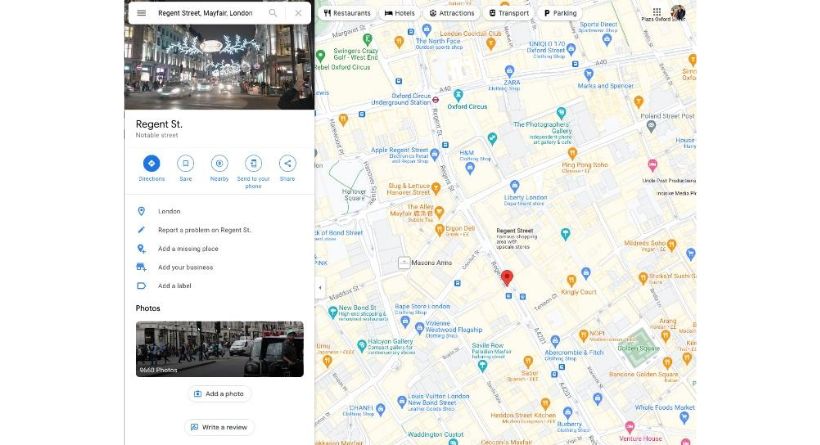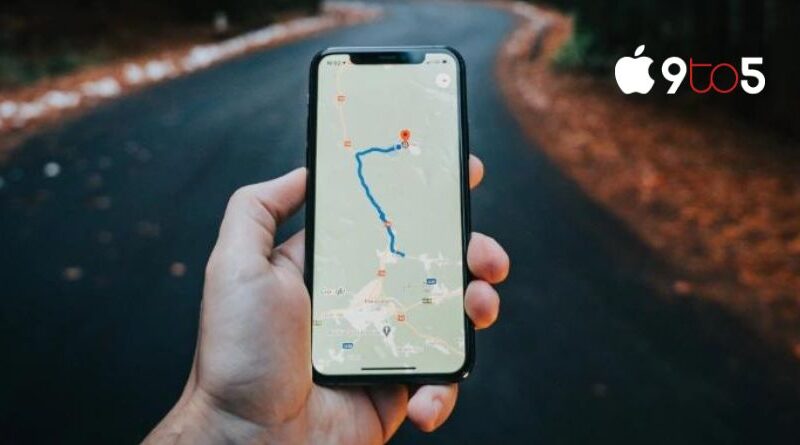How to drop a pin in Google Maps
One of the many useful features of Google Maps is the ability to mark a location on the map with a pin. This might help you locate this location more easily in the future.
This is a useful feature since you can later go back to that location using Google Maps on a number of different devices. You may search for and add a pin to a different place on Google Maps, or you can add a pin to the location you are now at.
How do I drop a pin on the iPhone and Android Phones?
Before placing a pin on Google Maps on an iPhone or Android phone, open the Google Maps app on your device to check where you are right now on the map.
You may choose to receive directions, save, label, share, or remove the pin by clicking the “X” in the search box at the top once it has been put on the map at the location you’ve chosen.
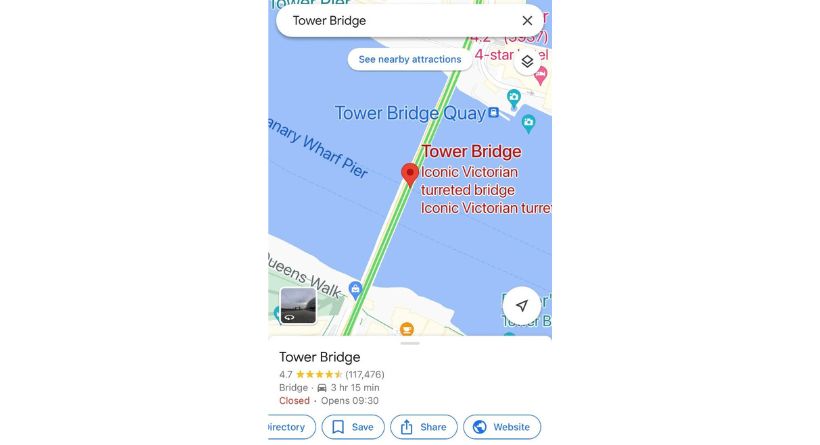
If you want to use Google Maps on your iPhone or Android smartphone to set a pin at a certain location, you may utilize the search box to hunt for that location. Google Maps will then display a pin for you at that location on the map. You may now receive directions to that location, share it with others, or save it for later.
How do I drop a pin on Google Maps on my computer?
On a Mac or PC, you may also use the Google Maps page open in your browser to drop a pin on the map. To do this, launch Google Maps on your browser and type the destination’s address into the search bar.
When the search result appears on Google Maps in your browser, a pin will be added to the location you requested. The location may now be saved, sent to your phone, shared with someone, or given a label, among other options.