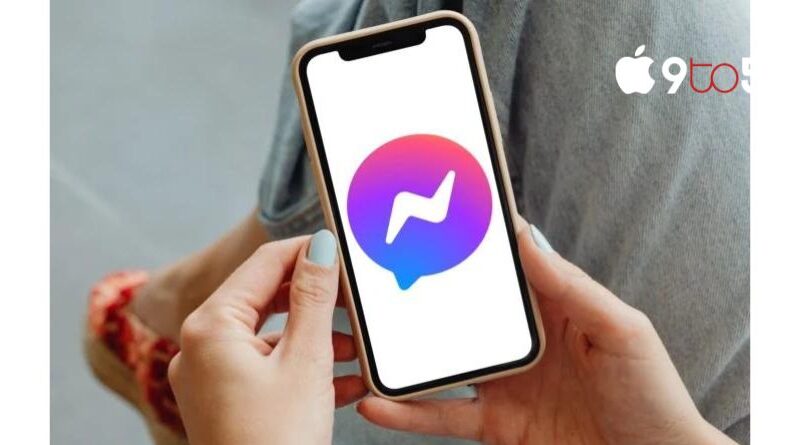How to delete messages from Messenger app
It could occasionally be necessary to remove conversations with your favourite or least favourite contacts in order to make your messaging app a little more organized. You can quickly learn how to delete messages from Messenger app by reading this post. Directly through the official application as well as the official website.
You walk them through the process and show them how to empty their inboxes of specific messages, chats, and photographs. It’s crucial to remember that doing this will not make them disappear from your friends’ inboxes. Additionally, you can delete individual conversations rather than all of your conversations at once.
While using the Meta Messenger app on your phone, Facebook will keep all of your messages in your inbox until you want to delete them. On the Messenger desktop app, just right-click the chat you wish to remove and select “Delete Conversation.” When a confirmation window appears, you must select “Delete” to finish the process.
You may delete a single message or photo in Messenger by opening the conversation in the app and executing a right-click on the item you wish to delete. To confirm your selection after selecting “Remove for you,” click “Remove.” This process is also available through Messenger.com. Simply hover over a chat located beneath Chats, then click the “…” icon with three dots. To continue, choose “Delete > Delete.” Open the chat in which the message or image is to be deleted, then click the three dots “…” symbol, and from the menu that appears, select “Remove > Remove.”
From Facebook.com
Delete individual messages from Messenger at Facebook.com
- Open Messenger by clicking the Messenger icon in the top right corner of your browser window. Next, select “See All in Messenger” from the list of Messenger windows that appears.
- Select the individual chat message you wish to remove from the left column. Click the three vertical dots icon when it displays in your main centre window, select “Remove,” and then click the icon once again in the pop-up window.
Delete entire conversations from Messenger at Facebook.com
- To remove a chat from your feed entirely, hover your cursor over any of the chats listed in the left-hand column and click the icon with three horizontal dots. Click “Delete Chat” after that.
If you have archived any conversations, you can clean up your Messenger application and conversations by choosing “Archived Chats.”
Delete messages from Messenger App
To delete individual messages from the official Messenger App
- To begin, launch the chat window that contains the offensive message.
- To choose the message, press and hold the touchscreen button.
- Select “Remove for you” to delete the message from your chat.
To delete an entire conversation from the mobile Messenger App
- On an Android smartphone, tap and hold the conversation with your finger, then select “Delete” to remove it.
- On an Apple device, swipe left on the conversation, select “More,” and then click “Delete” to remove it.