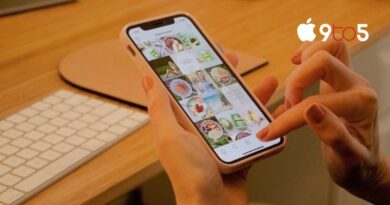How to clear cache on Android
Your Android phone’s cache should be frequently cleared because doing so might speed up performance and provide you a little additional storage. By following the directions in this article, you may clean the phone cache on your Android device. These methods can be applied to an Android tablet.
On an Android phone or tablet, there are two ways to clear the cache: either through the browser on the device, or by erasing the app cache directly from the device. Follow the instructions below to learn more about clearing the cache on your Android device.
How do you clear cache on your Android phone browser?
Given that Google’s Chrome is one of the most popular Android browsers, this guide will explain how to clear the cache in Chrome. Any website you want to use will require a new login if you clear the cache in Chrome because all the data will be deleted.
On Android, you can also use a different browser; alternative browsers let you clear their cache in a similar fashion. Although different browsers may have slightly different procedures for doing this, most browsers function similarly.
- Open the Chrome app on your Android phone.
- Tap the three dots in the top right corner of your smartphone.
- After selecting History, you may choose to clear your browsing history.
- Choose All Time to erase all the data.
- Choose to clear the data.
- After this, your Chrome browser’s data will be deleted.
How do you clear the app cache?
By deleting the app cache on your smartphone, you may both speed up your Android device and your apps. This may also allow you to free up some more space on your phone or tablet if the apps you’re using contain a lot of data. Follow the instructions listed below to clear the app cache on your phone. Check your phone’s manual if the method described below doesn’t work, as this can vary depending on the manufacturer.
- On your tablet or smartphone, launch the Settings app.
- Pick Storage in the drop-down option.
- On your gadget, choose Other App.
- Scroll down to find the app whose cache you want to clear.
- Select “Clear Cache,” and then 6.
- You should now have cleared your cache.
Depending on the device and the browser, these settings may be slightly different on your Android smartphone or Android tablet. We sincerely hope that you will find this advice useful. If you have any questions, kindly let us know in the comments section below. For more information on clearing the cache on your Android smartphone or tablet, go to the Google website.