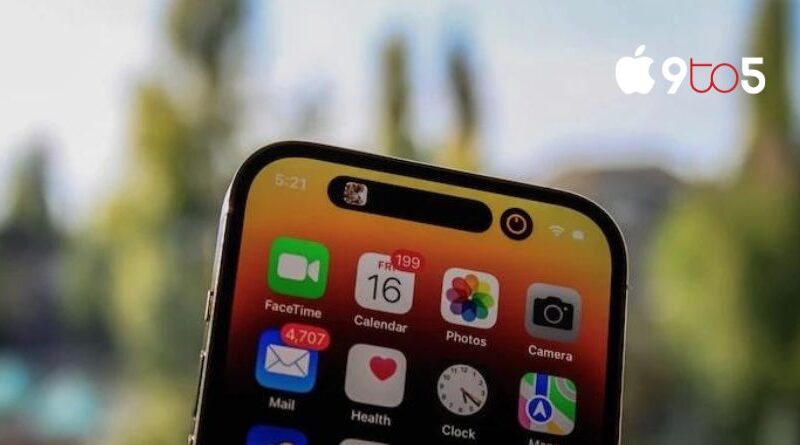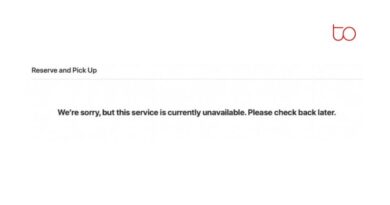How to clear cache on the iPhone
Using these methods, you can clear cache on the iPhone just as easily as you do on your iPhone. This is a fantastic technique to make your smartphone faster.
Using your iPhone or iPad’s apps or the browser on your device are your two choices for accomplishing this. By following the instructions below, you can quickly clear the cache on your iPhone or iPad. This could help your device speed up and free up some needed storage space.
How do I clear the cache on the iPhone?
Using this method will also clear the cache in Safari and all of the cookies on your iPhone or iPad. By doing this, you might perhaps speed up your Safari browsing. After deleting the cache, you will be logged out and must reenter your passwords on all websites.
- Open Settings on your iPad or iPhone.
- Select Safari from the list of options.
- Select Clear History and Website Data on your smartphone.
- A popup window with the option to delete history and data will appear.
Safari will then wipe all of your browsing history, and you will need to log again into any websites you had previously visited. Hopefully, this will make using the Safari browser on your iPhone faster for you.
How do I clear the cache from other apps on my iPhone or iPad?
Your smartphone may operate more quickly if you clear the cache on particular applications that you no longer use. These programmes may slow down your computer and consume a lot of storage space with their papers and data. Any software that uses a lot of data but that you no longer need can be uninstalled and reinstalled.
These applications must be totally deleted in order to remove data from them. The steps listed below should be followed to remove particular apps. Because doing so will completely delete the app and all of the data, make sure you only do this for apps where you no longer need the data.
- Navigate to Settings on your smartphone.
- Click General, then iPhone Storage.
- After selecting the app you wish to delete, click Delete App.
- You will then be given the chance to delete the app once more. To uninstall the app, click this.
- You’re done; the app should no longer exist on your smartphone and some space should now be accessible.