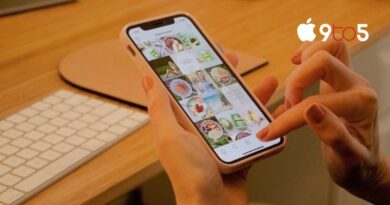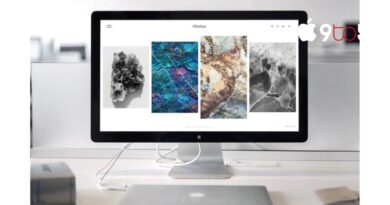How to use Walkie Talkie on Apple Watch
Until you’ve used the Apple Walkie Talkie feature a few times, it can be a little challenging to understand how to use this wonderful little communication system with your family and friends. Because you can use Walkie Talkie on Apple Watch right from your wrist and it only requires a single tap to activate it, it is fantastic for those quick voice communications and eliminates the need to make a phone call.
The Walkie Talkie features on Apple Watches, which are yet another fantastic feature, are available on older models as well. As long as both you and your family member or friend have an Apple Watch Series 1 or later running watchOS 5.3 or later, you may start chatting. It’s also crucial to remember that, despite having a very broad current availability, Apple hasn’t yet made the Walkie Talkie app available everywhere. For a complete list of the regions supported at this time, please visit the official Apple website.
Apple has added a handy address book to the Walkie-Talkie app, enabling you to quickly connect with your loved ones.
Add contacts to your Walkie Talkie address book
To add loved ones to your fast call list, just open the app on your Apple Watch and tap the “Add Friends” button. The contacts will then be added to your address book for a walkie-talkie. After you issue the invitation, someone must accept it. Apple shows this as a fading member in your contacts till they accept. Their contact information will change yellow after they agree, allowing you and your buddies to immediately begin a walkie-talkie chat.
To remove a contact from your address book, just swipe left on their information and click the X delete icon. By choosing Walkie Talkie, Edit, and Apple Watch on your iPhone, you may accomplish this as well.
To start a communication with a friend or family member
- On your Watch, open the Walkie Talkie app first.
- Pick the person you wish to converse with.
- While speaking, press and hold the talk button.
- You might occasionally encounter the phrase “connecting” when trying to make a call. While you’re waiting for the Walkie Talkie app to connect, press and hold the speak button.
- Once you’re connected, your contacts will be informed when you want to talk.
- You can simply press and hold the talk button to speak whatever you want to.
- When you’re finished, release your finger from the button, and your friend will immediately hear what you just said.
Walkie Talkie invitations
Send invitations to the people you want to add to your Walkie-Talkie address book, and they must accept them before you can do so. You must have FaceTime enabled and working properly in order for these to work, as well as be signed in with your Apple ID.
Disable and turn off Walkie Talkie
If you want to disable or turn off the feature on your Apple Watch or iPhone, just open the official app on your device and slide the option to off for the Walkie Talkie feature. A notification will now appear asking if you’d like to talk if a call comes in while you’re available. The Walkie Talkie feature can also be controlled from the Control Center, if you’d like.
Troubleshooting
If you are experiencing issues adding contacts or utilizing the Walkie-Talkie system, it’s critical to remember that your Apple devices require FaceTime in order for the communication system to work effectively. If you deleted FaceTime from your iPhone or Watch, you must download and reinstall it. By going to Settings on your iPhone, selecting FaceTime, and verifying that the option is turned on, you can make sure FaceTime is enabled. You can quickly test this by placing a FaceTime call to a friend. Simply restart your iPhone and Apple Watch after reinstalling the FaceTime app.