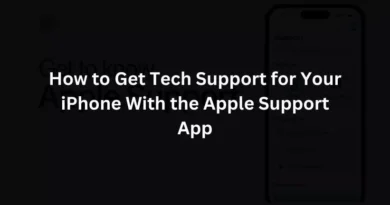How to reset any iPhone
If your iPhone has been exhibiting strange issues. When launching programmes or when attempting to access particular parts of the iOS operating system. This short tutorial will show you how to reset any iPhone with just a few easy button pushes, perhaps fixing any issues or bugs you may have been having.
Apple has made it simple to execute an iPhone reset by hitting a precise combination of keys in a specified order, depending on your iPhone model. In a manner similar to restarting a computer, the operating system and other software can do so without losing any data.
This short tutorial will lead you through doing a hard restart or reset on any model of Apple iPhone. Whether it’s a first-generation iPhone SE, an iPhone 11, an iPhone X, an iPhone XS, an iPhone XR, a second-generation iPhone SE, a third-generation iPhone SE, an iPhone 7, an iPhone 6s, an iPhone 13, or another Face ID-enabled device. The procedure for forcing a restart on an iPhone varies slightly depending on the generation, and the steps provided below apply to all of Apple’s most popular models from the previous two years.
How to reset any iPhone
To reset your iPhone 11, 12, iPhone X, iPhone XS, or iPhone XR, swiftly push and release the side button, the volume up and down keys, and the power button. After that, immediately push and hold the side button until the Apple Logo appears again and your iPhone goes off. Release any buttons when you see the Apple logo on your screen, and your iPhone will start hard-resetting its operating system and applications. When you do this for the first time, it can be a little difficult, but after doing it a few times, it becomes second nature.
iPhone X, 11, 12 or 13
iPhone 8 or iPhone SE 2nd generation
On your iPhone 8 or iPhone SE, push and release the volume up button fast before doing the same with the volume down button, just like with the newer iPhone phones. Press the side power button quickly and keep it down until the iPhone restarts itself. Your finger should continue to press the power button until the Apple logo displays. Once the Apple logo displays, you may remove your finger from the side button and let your iPhone begin its usual startup process.
iPhone 7
If you have an older iPhone, you can simply press and hold the Sleep/Wake and Volume Down buttons together to force an iPhone 7 to restart. The Sleep/Wake button is found on the right side of your iPhone, and the volume down button is at the bottom.
iPhone 6s or iPhone SE 1st generation
To force-start an iPhone 6s or iPhone SE from the first generation, press and hold both the Sleep/Wake button on the right side of the phone and the circular “Home” button on the phone’s front at the same time. Hold down the button until the Apple logo shows and your iPhone goes off and restarts. Once the Apple logo appears, you can let go of the buttons and let your iPhone restart normally.
Force restart
Any app-related issues should be resolved by forcing a restart of your iPhone using the iOS operating system. If, after hard-resetting your iPhone, you are still experiencing problems with applications or the iOS operating system, it would be worthwhile to get in touch with Apple to see if you can schedule a visit with the Apple Genius bar or speak with an Apple Technical support agent to solve your problem. For more details on how to do this, go to the official Apple Support website.