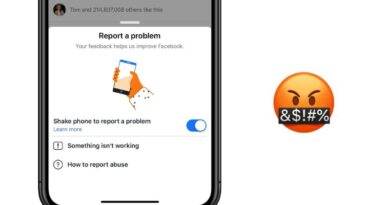How to change Siri’s voice or accent
By choosing from a range of available voices, you may change the voice that Apple’s Siri uses on your iPhone, iPad, Mac, and Apple Watch.
There are six voices for Siri accessible in the UK: American, Australian, British, Indian, Irish, and South African. Additionally, you may select between Voices 1 and 2 for the male and female voices. Siri has a variety of voices accessible, depending on the nation and language that your device is in.
How to change Siri’s voice on the iPhone or iPad
On an iPhone or iPad, selecting one of the new Siri voice options is straightforward by going to Settings > Siri & Search > Siri Voice. You may then select whatever voice you want Siri to use on your iPhone or iPad.
If you choose American from the voice menu, Siri will now let you choose between two male and two female voices. After you’ve made your decision, your iPhone will download your new voice so that it may be used the next time you say “Hey Siri.”
How to change the voice for Siri on the Mac
To change Siri’s voice on your Mac, open the Apple Menu, pick System Preferences, and then select Siri Voice. The voice you want to use on your Mac may then be selected after that.
How to set up Siri’s voice on the Apple Watch
As Siri uses the same language that you have set up on your iPhone, the language and voice that you have chosen for your iPhone will effectively be used on your Apple Watch.
Use the aforementioned steps to change the voice on the iPhone and iPad before doing the same on the Apple Watch.