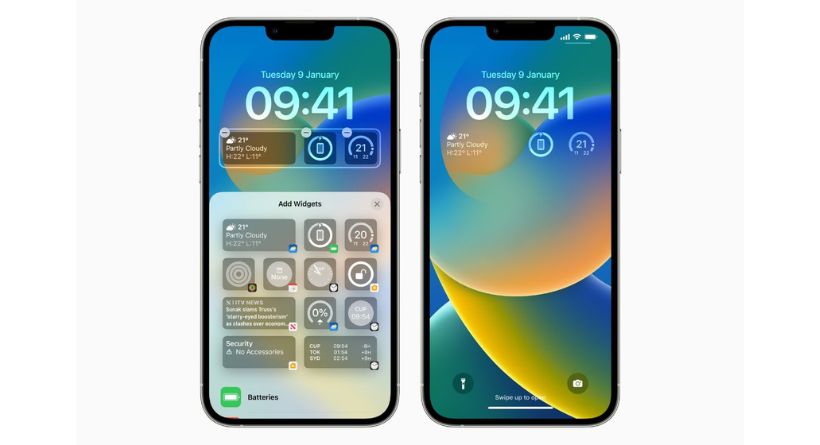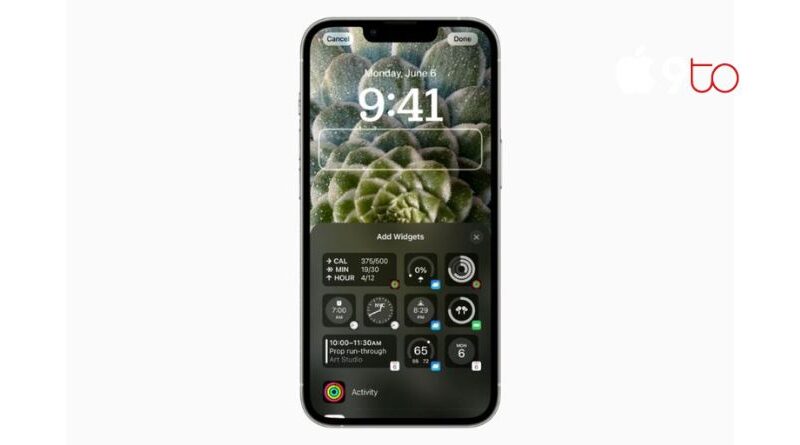How to add Apple Watch Activity rings to iPhone Lock Screen
The biggest new feature of iOS 16 is probably the changes to the iPhone Lock Screen, which adds personalization options that let users change the appearance of the date and time with different typefaces and colour schemes, add widgets to the Lock Screen to get information at a glance, such as the weather and battery levels, relocated notifications, and more.
The two Fitness widgets, which display the Apple Watch Activity rings on the iPhone Lock Screen and enable you to easily monitor your move, exercise, and stand progress throughout the day with just a look, are a new innovation that will be of special interest to Apple Watch owners.
You may install two different Activity Ring widget designs from Apple to your Lock Screen. The first is a little ring widget that only displays the three rings’ progress in one view. The second widget is more detailed and displays your daily movement, exercise, and standing progress as well as your progress toward your objectives.
How to add Apple Watch Activity rings to iPhone Lock Screen
- Press and hold the background picture on the Lock Screen until the Collections view shows.
- To edit your lock screen, choose Customize from the menu.
- On the Lock Screen, click the Add Widgets box that is highlighted.
- Pick a fitness widget from the available options.
- The widgets from the list may be added to your Lock Screen with a touch or a drag.
- Close the widget list by tapping the backdrop, and then tap done to preserve your personalised Lock Screen.
Both Activity widget kinds may be shown simultaneously on your Lock Screen if you so want.