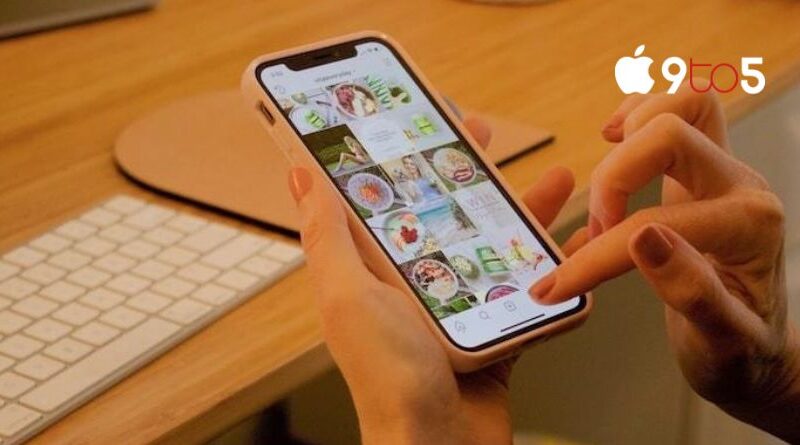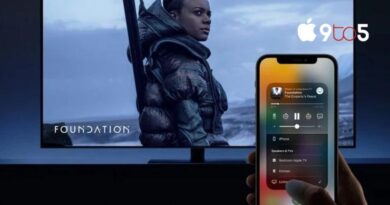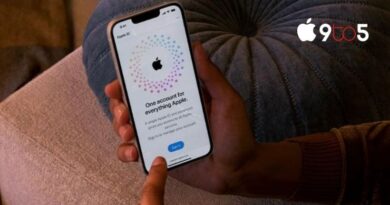How to delete photo albums on the iPhone
If you have a lot of photos on your phone and want to organize them and get rid of the albums you don’t need, this article will explain how to delete an album on your iPhone or iPad.
The iPhone’s camera app comes pre-configured with a number of different albums, but you can also make your own albums on the gadget and give them any name you like. When using this, the same technique works on both the iPhone and iPad.
How do I delete an album on my iPhone?
On your iPhone or iPad, first open the Photos app, and then choose the menu option towards the bottom of the screen.
At the bottom of the page, there is a menu that includes Library, For You, Albums, and Search. You must select Albums from this option.
All of the albums you’ve made for organizing your photographs on your iPhone or iPad will be visible to you when you select Albums from the menu. I’ve titled the album in the images “Test Album” for the purposes of this example; we will delete it from our iPhone. It could be beneficial for you to try this first to ensure that you can remove it without difficulty.
After tapping “See All” to examine all of the albums that are currently on your iPhone, the following step is to choose Edit in the top right corner of the display.
When this is finished, each of the albums that can be deleted will have a minus sign in a red circle. To be prompted to choose whether to delete the album from your device, click the red minus sign.
If you choose “Delete Album,” it will be removed from your iPhone or iPad. When you click done in the top right corner, the album you wished to remove will now be gone. The album has been successfully deleted from your iPhone or iPad. All other albums that you no longer need may be deleted in the same manner.