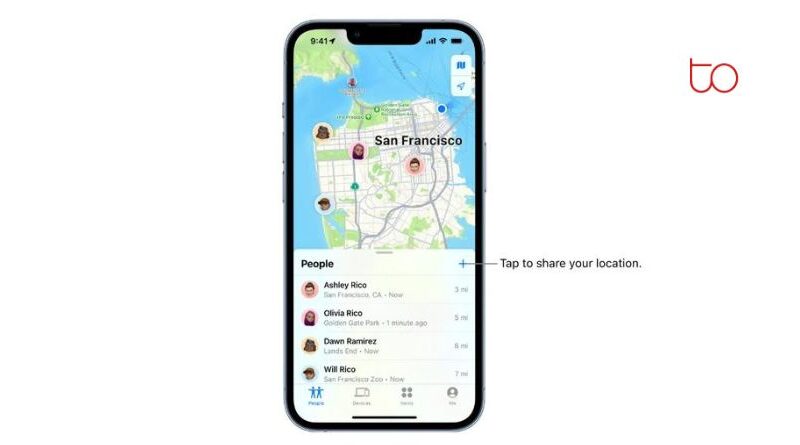How to share your location on iPhone
If you and your friends want to keep track of each other’s whereabouts and meet up while you’re out and about, use Apple’s iPhone and iOS location capabilities. You’ll be glad to know that the Identify My iPhone app, which makes it simple to share your location on iPhone whereabouts and find a contact, is a part of Apple’s iOS operating system. You may view a friend’s location using the Apple Maps service when they share it with you using the Find My app on your iPhone or iPad.
Furthermore, Apple has made it simple to check how far your friends are from you, allowing you to calculate how quickly you can meet up whether you are walking, driving, or taking a bus. It’s vital to remember that in order to see how distant your friends are from you, Precise Location must be turned on in the Find My application.
Share your location on iPhone
If you wish to share your location with friends and family, you must allow location sharing on your iPhone or iPad. To do this, open the Find My iOS app and choose me from the bottom of the screen. Following that, the choice to allow Share My Location will show up. If your iPhone isn’t currently sharing your location, you may do so by choosing Use This iPhone as My Location. When checking your location on their iOS devices, friends and family will now see the location of your iPhone rather than your iPad or MacBook computer.
To share your location with a friend follow the instructions below.
- First, launch the Find My app.
- Click the Plus button, which is situated midway down the right side of the screen above your contacts list, to share your location.
- Following your click, Apple will ask you for the name of the person you want to share your location with. Alternately, you can simply press the Add button a second time to view your contacts and select one from there.
- After selecting send to finalize your choice, choose how long you want to keep this contact updated on your location.
Find my friends on iPhone
To check where your friends and family are, just open the Find My app on your iOS device and choose the name of the person you want to view their location for from the list at the bottom of the screen. If your friend can be located, their location and other important details will be displayed on a map. By simply asking Siri, “Where’s Steve?” and substituting your buddy’s name for Steve, Apple has also made it simple to utilize Siri to assist discover a friend who is willing to share their location with you.
Unfortunately, if they are out of cellular network connection or have their iPhone or iPad turned off, you can get the No location detected prompt next to their name, indicating that their whereabouts are now unavailable.
On your iPhone, once you’ve identified a friend, you may ask the Maps app to get driving directions so you can meet up with them. To assist you recall where your pals could be, you can optionally give their locations labels like “Work” or “Home.” You only need to tap the person whose label you want to set, followed by a tap on their name, to accomplish this. Choose Edit Location Name, then enter a distinctive label. By choosing their names and then clicking “Add to Favorites,” you can add contacts for your best friends to your favorites.
Location changes
It’s also crucial to remember that by doing the actions listed below, you may alert people to changes in your location.
- First, launch the Find My app.
- Select the contact’s name from the list in the bottom-left corner of the screen.
- From the Notifications section below, choose Add and Notify.
- Choose if you want to let your friend know when you arrive or leave a certain location.
- Choose the place or choose New Location to set a location range for the notification. If you increase the radius, your friend will be alerted everytime you enter that area rather than only when they go to a certain location.
- Select whether or not you want your friend or relative to be notified each time you enter or leave that location.
- To finish configuring, click Add.
Turn off share location on iPhone
If you want to control whether your iPhone may share your whereabouts with friends and family, open the Find My app and tap on the contact you wish to remove from notifications. Choose one of the choices in the Following Notifications section: Change a notification by selecting Change, then clicking done. Deactivate a notice by selecting Delete Notification, then confirming the deletion by selecting Delete Notification again.
Receiving alerts when a friend enters or quits a specific location is another application for the iOS location sharing features. Simply select a contact and click Add and Notify Me under Notifications to achieve this. To prohibit any unlawful tracking, it’s crucial to remember that any notifications you set up will notify your friend or family. With Apple, you may make up to 25 Notify Me alerts.
Once more, if your contact is cool with you following them, you may increase the radius if you want to know when a buddy leaves the city rather than their exact position. Choose if you want to be informed when they arrive or depart an area after that. If you set up recurring notifications, your contact will get a notice asking them to consent to the location sharing you’ve set up. Before it is established, they must approve the location prompts.