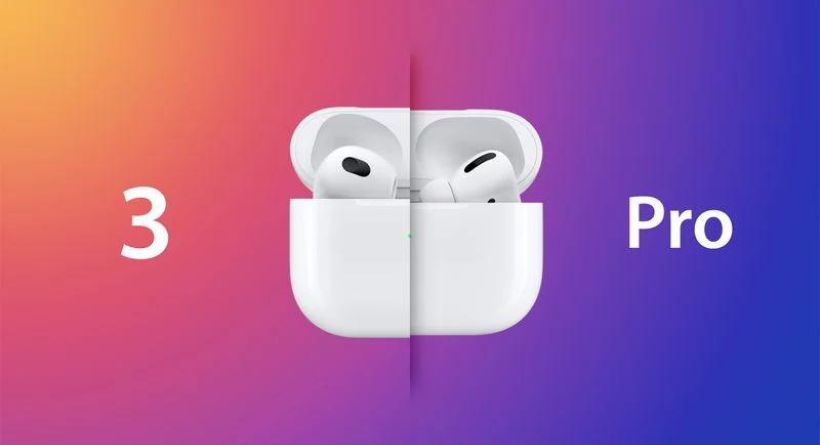One AirPod Not Working? Here’s How to Fix the Problem
The AirPods, AirPods 2, AirPods Pro, and AirPods 3 are designed to function flawlessly with all of Apple’s Bluetooth-enabled devices, and nine times out of ten, they live up to their promise. However, that doesn’t mean they always function flawlessly for everyone.
When one AirPod occasionally loses connectivity or stops functioning completely for no apparent reason, it may be a very annoying situation. If you’ve encountered this problem, the actions listed below should assist you in fixing it.
- Open the Settings application on your iPad or iPhone.
- Just underneath the banner for your Apple ID, tap the name of your AirPods. Instead, choose Bluetooth and then select the I symbol next to your AirPods in the list.
- To forget this device, choose Forget this Device at the bottom of the menu.
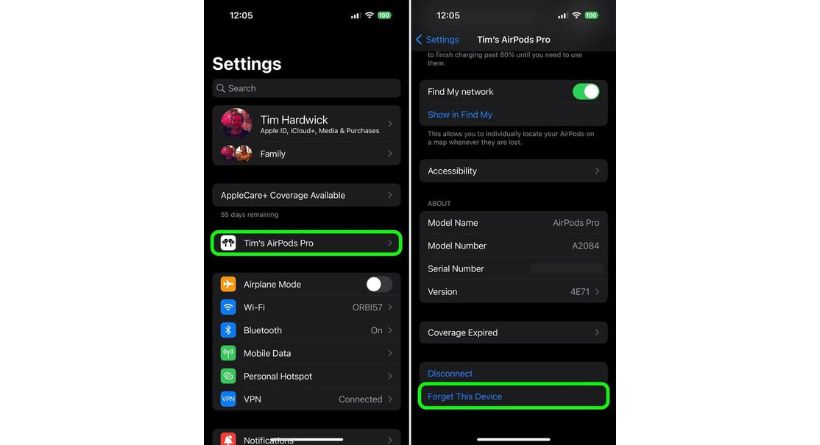
- Verify that the charging case has power and that both AirPods are in it.
- Find the little button at the bottom of the case’s rear. You may have to search for it since it is flush with the casing and the same colour as it.
- The charging case’s cover open.
- For at least 15 seconds, press and hold the button on the case’s rear. The internal light of the charging case located between the AirPods will blink white and then amber if you are using a first-generation or non-wireless second-generation AirPods charging case, signifying that the AirPods have reset. This light is located on the front of Wireless Charging Case for AirPods 2, AirPods 3, and first-generation AirPods (also available as an upgrade purchase).
- Now shut the AirPods case cover before opening it up once again.
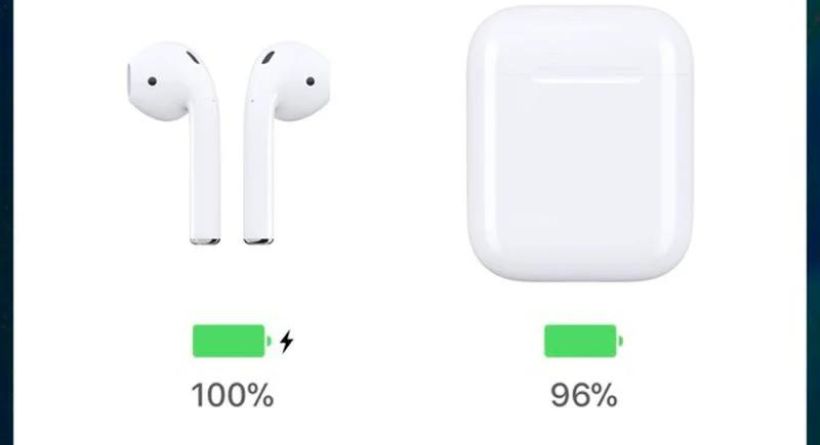
- Hold your iPhone or iPad close to the AirPods case with the lid open. You should notice a popup asking you to connect the AirPods when your iOS device detects them.
Try resetting the network settings on your iPhone if the previous procedures don’t work. Launch the Settings app, go to General > Reset > Reset Network Settings, and then attempt pairing your AirPods again by repeating the previous steps.