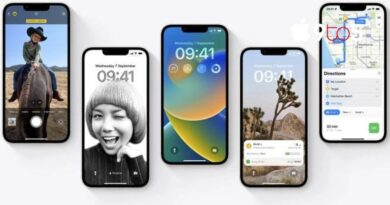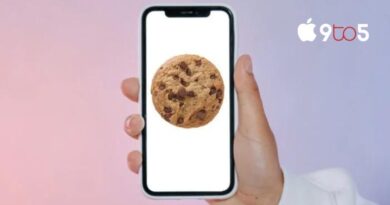One AirPod Not Charging? Here’s How to Fix the Problem
Continue reading if you’re experiencing trouble charging only one AirPod. The options that are open to you are described in this article.
All of these models, including the original AirPods, AirPods 2, AirPods 3, AirPods Pro, and AirPods Pro 2, might sometimes have an issue where one AirPod won’t charge in the Charging Case.
It’s a frequent problem that not only annoys you but also effectively puts a stop to your day’s activities. Fortunately, the issue can often be resolved at home without calling Apple or sending the AirPods back. Before you do anything else, give the following advice a try.
1. Check Charging Case Battery Level
The Charging Case is often at blame when one AirPod stops charging. Generally speaking, the case doesn’t have enough power to charge both AirPods if its charge is less than 10%.
Put the AirPods into the Charging Case and seal the top before determining the Charging Case’s battery level. Open the cover after bringing the case nearer to your iPhone. The iPhone’s screen should display an AirPods card that displays the battery life of the Charging Case and both AirPods.
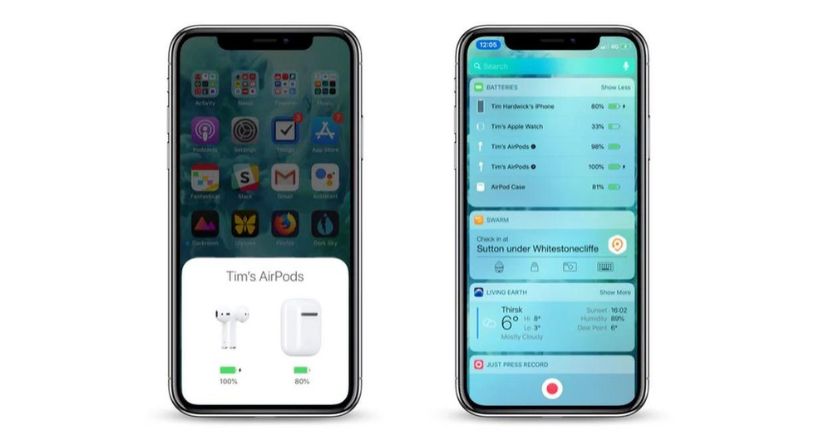
You may also use the Batteries widget on your iPhone’s Today View, which you can reach by swiping right on the Lock screen or the first screen of apps on your Home screen, to check the charge state of your AirPods.
If one AirPod still isn’t charging (i.e., there isn’t a “lightning bolt” charging symbol next to it) despite the Charging Case’s battery being at a suitable level, go on to the next section of this guide.
If the Charging Case’s low battery was the root of your issue, you now know how to recharge it via a Lightning cord. Because the Charging Case’s battery may survive for so long without needing to be recharged, it’s preferable to develop the practise of charging it every day or every other day, even if it’s just for 15 minutes. In this manner, you’ll never run out of battery power for your AirPods while you’re out and about.
2. Reinsert the AirPod
The earpiece may not be properly seated in the case and not be in touch with the charging port if the AirPod won’t charge despite having plenty of power in the Charging Case. Check to see whether the charging symbol displays next to the AirPod when you bring the AirPods near to your iPhone after removing any extras, such as foam eartips.

If the AirPod still won’t charge, it may be necessary to clean the Charging Case, AirPod stem, or contacts if they are filthy. Learn how by reading the cleaning advice below.
3. Clean the AirPod and Charging Case
The charging connections on an AirPod often cease working because they are clogged with dirt from the AirPod stem, the Charging Case, or both. This limits how much electrical charge can travel through, but you can fix it by following the technique described below.
What You’ll Need
- Lint-free or mirofiber cloth
- Periodontal brush, straw cleaner, or Q-tip
- 70% isopropyl alcohol (optional)
Focus on the area around the silver contacts at the end of the AirPod stem while cleaning it with the dry, lint-free cloth.

After that, clean the internal contact points in each AirPod bay within the Charging Case using a periodontal brush or any similar instrument. If you come across any difficult-to-remove muck, wet a Q-tip with water or spritz it with isopropyl alcohol (DO NOT spray alcohol or water directly on the case), then wipe the unclean spot with it.
If you regularly use your AirPods, you should clean them once a week in order to restore and maintain good contact between the AirPods and the Charging Case.
Reset AirPods
There is a reset button on Apple’s original AirPods, AirPods 2, AirPods 3, and AirPods Pro that takes them back to their default settings. This might be helpful if you’re experiencing any issues with them, such as when one AirPod won’t charge.
- Close the cover after placing your AirPods inside the case.
- After waiting for 30 seconds, lift the lid.
- Navigate to Settings -> [Name of Your AirPods] on your iOS device. You may also choose Bluetooth from Settings and hit the circular I symbol next to your AirPods.
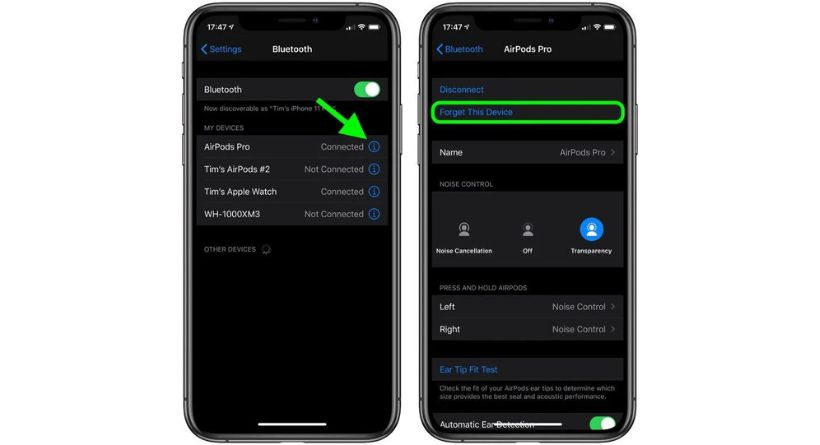
- Press Forget This Device at the bottom of the page, then tap it one more for confirmation.
- Press and hold the button on the rear of the AirPods case for roughly 15 seconds with the lid open until you see the status light blinking amber. The status light is located within the case between the AirPods if you can only charge your AirPods case via a cable connection. The status light is located on the front of the case if you are using AirPods Pro or an AirPods case that wirelessly charges your AirPods.

- Place your AirPods near your smartphone with the case lid open, then reconnect them by following the on-screen instructions.
There are no more details to add. Keep in mind that after being reset, the AirPods will no longer recognise any of the devices connected to your iCloud account. Just like the first time you used them, the setup procedure will begin when you open the AirPods case close to an iOS device.
Also Read: WhatsApp Group Admins Can Delete Any Message for Everyone in Latest Beta
Contact Apple Support
It’s definitely time to call Apple Support if none of the aforementioned solutions resolved the problem of one AirPod not charging. Apple’s experts will be able to assess if your AirPod or Charging Case needs to be repaired or replaced.