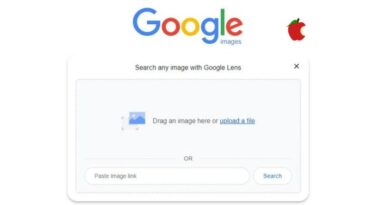How to delete iPhone system data or other storage
If you’ve ever wondered what is taking up all the space on your iPhone, you can quickly find out from the settings menu. One of the most frequently asked questions about storage on your iPhone is what “Other Storage” or, as Apple now refers to it in iOS 15, “System Data” is. These suggestions also hold true for your iPad.
This article aims to help you understand what is using up the “Other Storage” on your iPhone and how you can delete some of it to free up space.
You might require additional storage when trying to download an update or install a new app on your iPhone and running out of room.
If you need to make some space on your iPhone, you can delete some apps and data. However, if you’ve already done that, you might want to look into other storage options.
How do I check my iPhone storage?
You can see what your iPhone storage is being used for by going to Settings > General > iPhone Storage on your smartphone. By looking at which apps are using up the most space on your iPhone, you may get an estimate of how much space you might be able to free up.
What is other storage on the iPhone and how can I free it up?
The other area is located at the bottom of the list of apps on your iPhone. There are two listings: one for System Data and one for iOS.
The other storage on your iPhone, which is essentially storage used by a number of apps on your device, can be cleared in a number of different ways.
Try clearing your Website Data and History
One quick way to remove certain other system or storage data from your device is to clear the website data and history in Safari.
To remove website data and history, click to Settings > Safari and scroll down to Clear History and Website Data.
You can check to see if it has changed how much of your devices other storage is being used after completing this.
Try changing messages from Forever to 30 days or 1 year
Our devices’ message storage settings by default are set to Forever, which can take up space if we receive a lot of messages. Another choice we have is this.
You can change this setting from Forever to 30 Days or One Year by going to Settings > Messages, scrolling down to Keep Messages, and choosing 1 Year or 30 Days. If you do this after the time period you choose, all of your previous messages will be deleted.
This hasn’t cleared much space what else can I do?
If this hasn’t significantly decreased the amount of space other uses on your iPhone, there could be a storage-consuming issue. I’ve personally done this a couple times on my iPhone.
One way to possibly delete this storage is to backup and restore your smartphone; this is known as the nuclear option since it requires backing up your iPhone completely, deleting it, and then fully restoring it. This might take some time, depending on how much data is available on your smartphone.
Another thing you can do to free up some space on your iPhone is to remove any unnecessary programmers. Your smartphone could be filled with a number of outdated apps.
You may do this by selecting Offload Unused Apps from the Settings > General > iPhone Storage menu. I was able to clear up roughly 4.7GB of space on my iPhone by using this feature.