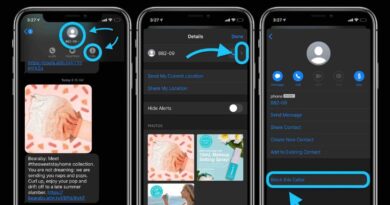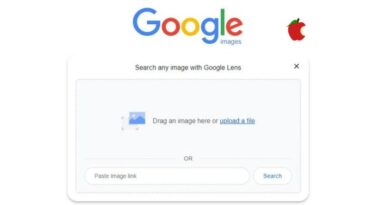How to delete cookies on Android phones
Users who wish to delete cookies on Android phones they may have downloaded when surfing the web on their Android mobile devices. You might be surprised to learn how easy it is to clear and delete cookies from Android phones using browsers like Chrome, Firefox, Opera, Samsung’s own web browser, and more.
You can better protect your online privacy and stop shady third parties from tracking your online activities by clearing the cookies from the browser on your Android phone. You will be guided through the process and see just how simple it is in this brief tutorial.
If you are unsure of how “cookies” relate to the digital world but have heard of them. They download little pieces of code onto your Android device when you visit websites and shop online. These Cookies hold information that you cannot see, but which is stored by your mobile operating system in the web browser you prefer’s source code. If you don’t establish a regular cleansing procedure in your browser’s settings, cookies may remain on your phone for a very long period. Some browsers allow you to automatically clear Cookies at the end of each session, even though the majority require you to do so on a regular basis.
Businesses use cookies to keep an eye on certain data points, and not all cookies are bad. Some are able to keep tabs on your online behaviour across several websites, reporting to companies the websites you’ve visited, the searches you’ve done, and more. To help shield iOS users from tracking, Apple recently made the option to block cross-site tracking available. Google has also declared that, in light of this implementation, they will soon follow suit. As new information becomes available or Google confirms the launch of the feature, we will update this article. In the interim, we’ll show you how to access, remove, and clear cookies from your Android device.
Delete cookies on Android
Depending on the web browser you prefer to use, the procedure for deleting cookies varies a little. With our instructions for the most popular Android browsers, you can take charge of your online privacy and delete third-party cookies.
Remove Chrome cookies
- Open the Chrome browser on your Android phone.
- Tap the three vertical dots in the top right corner of your screen to choose it.
- Select “Settings” from the menu that is presented at the bottom.
- On your screen, towards the middle, click the “Privacy and security” icon.
- Select “Clear browsing data” from the first menu item under Privacy and security.
- From Cached Images and Files, Cookies and Site Data, and Browsing History, select the categories you wish to remove. Cookies should select the middle option and the other options if they just want to clear the screen. Alternatively, to completely erase your Internet browsing history, make sure all three are checked and click the blue “Clear data” button in the bottom right corner.
Delete cookies from the Firefox browser
- To remove these files on other browsers, use the three vertical dots icon in the top right corner of your screen.
- Select “Settings” from the pop-up menu at the bottom.
- Select “Erase browsing data” in step three.
- Select the areas you wish to clean using your Android phone. The list’s designated cookies are in the centre. Any more boxes that you might not wish to check should be checked.
- To confirm your choice, click the Delete browsing data button, and then click Delete in the pop-up box that follows.
Samsung Internet browser
- In the bottom right corner of the screen of your phone, click the three horizontal bar icon.
- From the pop-up menu, choose Settings.
- Select the Privacy and Security option.
- In the box titled “Personal data,” choose Delete Browsing Data.
- After deciding which areas of your Android phone to purge, tap the blue Delete Data button. Confirm the deletion process in the pop-up window that appears.
Different Internet browsers on Android devices can delete cookies using the same process. Locate the Settings menu on your phone, choose that option, and then scroll down to the Privacy and Security area. Your cookies will also be cleared, and you may also find a clearing option for your browsing history here. The official browser website will have step-by-step instructions in their support materials if you are still having trouble deleting cookies on your Android phone while using a browser that is not on this list.