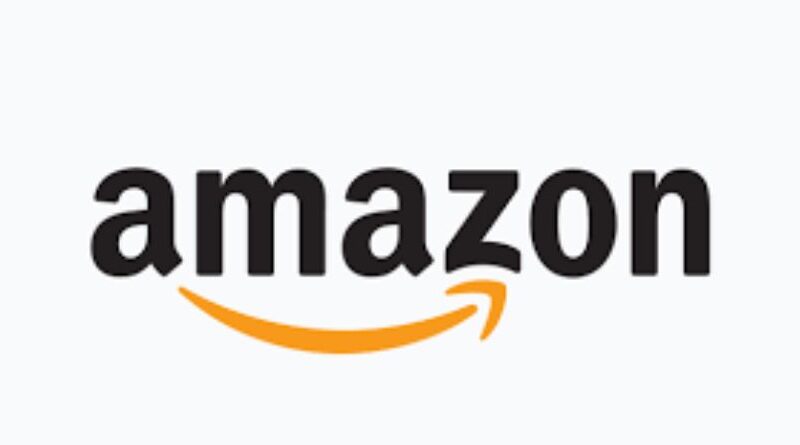Why Is My Amazon In Spanish Language And Other Important Settings
So, let me tell you what happened last week. To look for a new pair of shoes, I signed into my Amazon account, and then… In an entirely other language, the homepage appeared. I eventually learned that the language was Spanish after using Google to look up a few words. My first thought was, “Why is my Amazon in Spanish all of a sudden? Everything was in English the last time I was on.”
Email Facebook Linked In Twitter Print Share
Despite the fact that English is Amazon’s official language, visitors and current customers are allowed to select a different language. Based on the location of the user’s device, account information, and browser preferences, Amazon assigns a pre-selected language.
If you click on a foreign link on the Amazon website, the language may change, which could be one reason why your Amazon account’s language changed abruptly. For instance, the product page will open in Deutsch if your Google search for a product directs you to Amazon.de.
Here are some potential explanations if you notice that Amazon constantly switches between English and Spanish on your PC or mobile device. Along with that, we’ll look at a few solutions, like the ones listed below, to address this issue.
Changing the language used on Amazon
Examine the language and region settings for the browser displaying a different language if other browsers show Amazon in the language that you prefer. It’s most likely a problem with your account settings if Amazon is displayed in Spanish on all of your devices and browsers. Several rationalizations and remedies are offered below:
Change the Default Language
Check to make sure that Spanish is not selected as your Amazon account’s language. On a PC, select your language from the drop-down menu by clicking the flag icon to the right of the search box.
Amazon’s language setting should be changed.
Alternatively, go to the Amazon Language Settings page, choose your chosen language, and then click Save Changes.
From Language Settings, choose a different language.
Scroll down to the bottom of Amazon’s homepage for mobile users and tap the globe icon. Make your language choice, then hit Save Changes. After that, Amazon will email you to confirm the language settings modification.
For the app’s language selection, click the globe icon.
By selecting the hamburger menu icon, Amazon app users can modify their preferred language. The language for your area can be chosen by going to Settings > Country & Language > Language.
Discover the languages spoken there.
Change Country / Region
The 20 nations that Amazon now services each have their own languages, prices, and shipping options. The website will display products and pages in Spanish if your preferred country or area is set to Spain or another Spanish-speaking nation, such as Mexico.
The first step is to pick Change country/region by clicking the flag icon on your browser. The link is located at the bottom of the drop-down card, just in case the website isn’t in English.
From the country/region settings, change Amazon’s language.
Click the Go to website button after choosing the nation you want to visit from the drop-down menu. A brand-new Amazon browser tab will appear in the native tongue of the chosen nation in your browser.
Setting your preferred language will open a new Amazon tab when you click “Go to website.”
By touching the menu icon and choosing Settings > Country & Language > Country/Region from the mobile app’s Countries/Regions Available in English (or your selected language) section, complete step three.
Pick an English-speaking nation from the list on the mobile app.
Change VPN Settings
The default page language is often determined by the visitor’s IP address and location. The likelihood of seeing Spanish-language product listings on Amazon is increased if the Virtual Private Network (VPN) server location on your smartphone or PC is set to Spain or another Spanish-speaking country. Check your VPN settings and switch to a server or country that is not in Spain before refreshing the page.
Clear Amazon’s Cookies
Some Chrome users found relief from the annoying language switch problem by deleting all Amazon-related cookies from their browser. If the problem still exists after you’ve properly configured your language and region settings on Amazon and other third-party websites, take the following actions to see if they can assist.
Clear Amazon Cache on Chrome
- Enter the url in Chrome’s address bar by typing it there and pressing Enter.
chrome:/settings/siteData
- Type “Amazon” into the search box in the top-right corner of the screen, then click the Remove all displayed button to delete any cookies and data related to Amazon.
- To proceed, click the “Clear all” confirmation button on the confirmation window.
Clearing Amazon’s data will sign you out of your account, so you will need to enter your password again to continue shopping. After deleting the website’s data, you might also need to modify Amazon’s language and region settings.
Clear Amazon Cache on Firefox
If you choose the menu icon and type “Amazon” into the search bar, you can find Amazon under Preferences > Privacy & Security > Manage Data. Click Save Changes once you’ve selected Remove All Shown.
How to Change Language in the Amazon Mobile App
Using the mobile app for Android, iPhone, and iPad devices, you may also change the language of Amazon. On all mobile platforms, the procedures are essentially the same.
To change the language on Amazon using your mobile device:
- Start the Amazon app on your phone or tablet and log in if you haven’t already.
- Press the lower-right menu button.
- Select the Settings menu by moving your cursor down the list of options.
- From the available options, select Country & Language.
- On the next screen, you’ll see a list of Amazon sites that are specialized to certain regions. Pick your favorite from the list by tapping it.
- Press the Done button after deciding on the language and locale to use.
- Using Amazon Prime Features
Although changing Amazon’s language isn’t a Prime perk, it’s great for international travelers and families with multiple languages because it enables you to shop on Amazon in your favourite tongue.
See whether you are an Amazon Prime member and take advantage of these features that you are probably not using. An 800,00-title lending library, free music streaming, credits for no-rush delivery, and many more benefits come with a Prime membership.
Prime Video is also included, which contains features you don’t use. benefits such as the ability to download content for offline viewing and use a Fire tablet as a second screen. You can use Prime Video to access other services that you may wish to subscribe to.
Your Amazon subscription has reached its limit. Amazon Prime memberships can be canceled whenever you choose.
How to Enable a Dynamic Refresh Rate on Windows 11
Although it may look attractive, a high monitor refresh rate will quickly deplete your laptop’s battery. Here’s how to enab
Letting Windows 11 use a dynamic refresh rate can help to solve that issue.
If the refresh rate of your laptop display is high, any changes to the image will seem more fluidly. Reduced battery life will be the price of doing this, though. Wouldn’t it be fantastic if there was a mechanism to just use a higher refresh rate when it was truly necessary?
The good news is that Windows 11 allows you to activate dynamic refresh rate so you can accomplish that. If your hardware is compatible, Windows 11 will be able to determine when a higher refresh rate would be advantageous for you and when it would be wiser to reduce the refresh rate to conserve battery life.