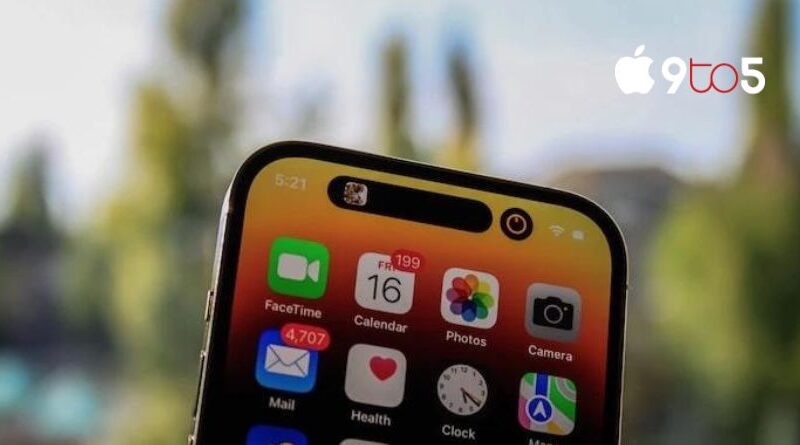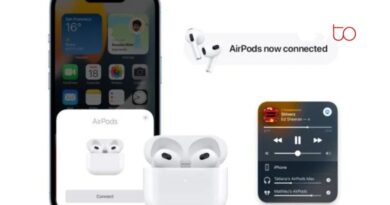How to update carrier settings on the iPhone
Given that cell carriers often push updates to your device, you could have gotten a message on your iPhone requesting you to “upgrade carrier settings.” I’ve also questioned if you should update it and what this upgrade does.
This article will explain the reasoning for the upgrade to our iPhones and other devices in addition to showing you how to modify your iPhone’s carrier settings. The most current version of the software offered by your mobile carrier should also be updated for this reason.
Why should I update the carrier settings?
The message is often sent to your iPhone by your mobile phone provider, which may be Verizon, T-Mobile, or AT&T in the US or Vodafone, O2, or other companies in the UK. This update seeks to improve your mobile carrier connection so you can use your smartphone for calls, the internet, and other purposes more successfully. Your device’s connectivity issues may sometimes be solved by installing this update.
It’s always a good idea to install the most current carrier settings update on your smartphone since it has the most up-to-date software and will provide you the best connection to your cellular provider. Much like Apple, mobile carriers often release upgrades to improve customer network connectivity.
Can I manually install carrier settings on my iPhone?
There is a way to see whether an update is available and to ask for it to be delivered to your device, but as of right now, there isn’t a specific way to install it on your iPhone. To do this, go to Settings > General > about on your iPhone, and then wait 10 to 20 seconds for the update, if one is available, to be downloaded to your device.
The “Carrier Settings Update” message will then appear, requesting your consent to update the device’s settings. You have two choices: Update and Don’t Now. If you choose Not Now, you will be urged to install the update in the future. If you choose “update,” the update will be downloaded and installed on your device.
How can I check I have the latest carrier settings on my device?
One way to do this is to reset your iPhone; after a restart, updates are often delivered to your device. Simply turning your iPhone off and back on will do this.
Go to Settings > General > check to see if there are any updates available when your smartphone has completed booting up, etc. If there are, they will appear after around 25 seconds on your device. If no update window appears, you are utilizing the latest current carrier settings. Just like that, you can easily check to see whether your iPhone’s network provider settings are current.
This article should have helped you understand what a carrier settings update is and why you should update the carrier settings on your smartphone. In case you have any questions about this lesson, kindly leave a comment in the box below. For further details on modifying the carrier settings on your iPhone, go to the Apple website.